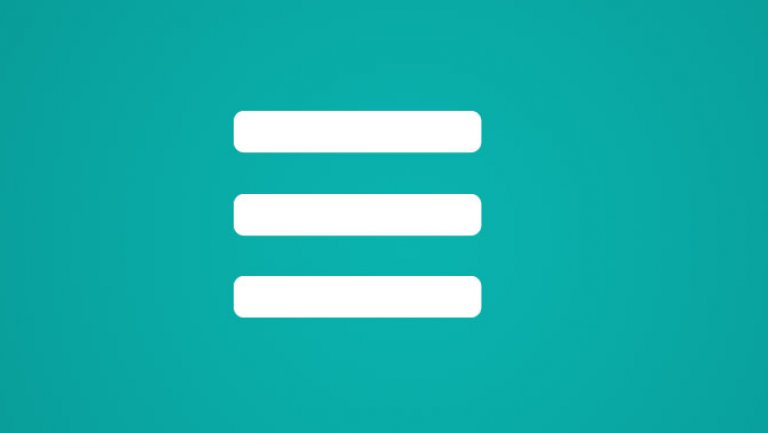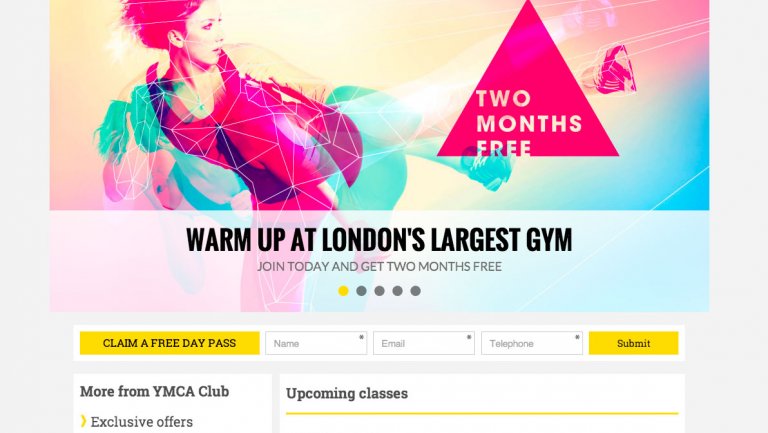On Mac, reverse scrolling can be confusing, especially for mouse users. We found a nifty little free tool that lets you control how reverse scrolling works for all your different input methods.
Save your reverse scrolling settings on Mac
Ever since touch screen devices started appearing, our expectations on how screens respond to use input, by mouse, tablet or touch (directly on the screen or on trackpads), has become more varied.

On websites and within most software applications, scrolling is a completely normal way to access things that are hidden off the screen, typically in the vertical dimension. In order to scroll, users have become accustomed to the screen scrolling in the same direction as the gesture swipe, due to that being how the majority of mobiles and tablets respond to scrolling.
However, this interaction response from the interface does not generally translate very well when mapped onto the mouse wheel. This is because many users have become accustomed to using mice prior to touchscreens are familiar with the mouse wheel scrolling in the opposite direction to the direction that the screen is scrolling. Habit aside, the reason we do this is because they are thinking about where the mouse cursor is moving to, as opposed to the actual content.
On Macs, especially MacBook Pro and MacBook Air, it drives me crackers that Apple haven’t provided an option in the preferences to choose to have the trackpad scroll in the direction of gesture, and the mouse to scroll as expected, the other ‘normal’ way round. It is only possible to select scrolling to be reversed or not reversed for all input devices. Annoying.

Luckily, there is a great free tool that sorts it all out for you, and you can tweak it to your heart’s content. It’s creatively called ‘Scroll Reverser for Mac’ and is compatible across many versions of MacOS. It’s a simple tool, but it helps provide a better user experience across almost every application. I wouldn’t be surprised if Apple didn’t just integrate this into their OS at some point.
Pilotmoon software produce this tool, and you can download it from their site.